Please choose one you like, copy the URL below the image, then follow the guide at the bottom of this page. More designs and improvements to come.
Design
Melbourne

Sydney

Queensland

New Zealand

Guide
On your streaming software, OBS or StreamLabs, follow these steps.
- On your Sources panel
- Click + to add
- Add a Browser source
- Name it as “cs1pt3anz_badge” for example
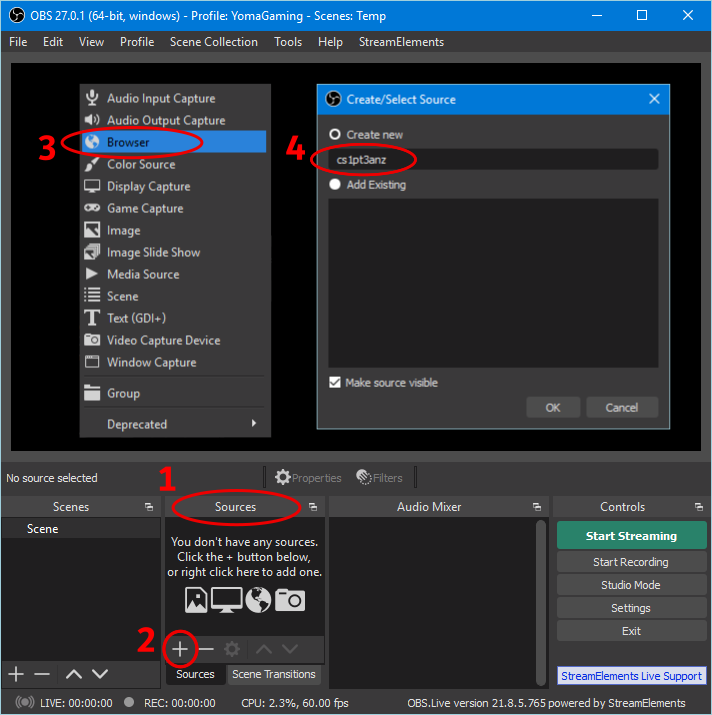
- Paste the URL of your choice (from the designs above).
- Set the width to 1920 and height to 1080.
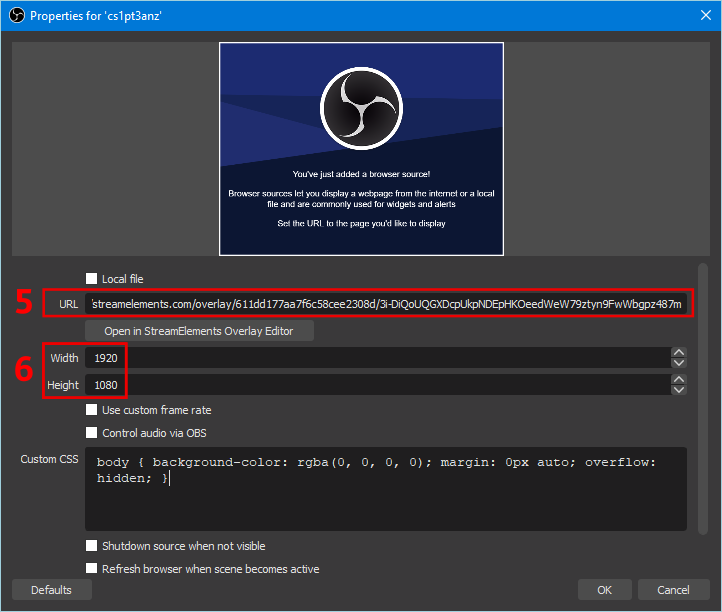
- Click the padlock icon to lock the source.
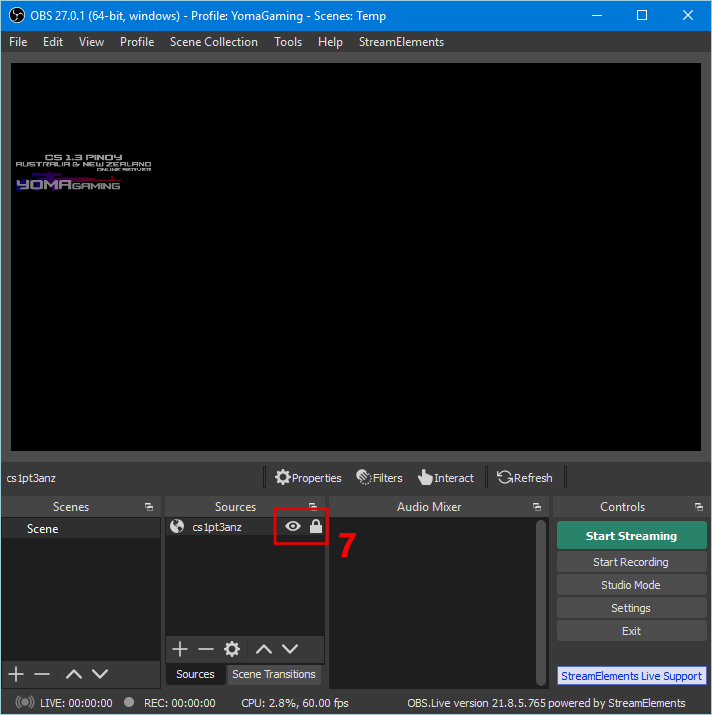
Make sure it is on the top of the list so it will not covered by other sources.

