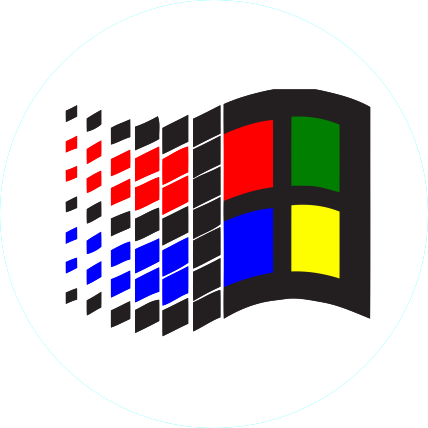Guide for Windows
We offer a one-time free short session remote assistance, our expert chief admin will install for you while you sit and watch. Our record is under 5 mins. See yoma.one/remote/ for further info.
You may find this guide too much to read. But this will help you have a smooth and step-by-step illustrated setup. Hundreds of people have successfully tried this, so we hope you can too.
There is a mini version of the guide at yoma.one/setup/mini/ if you can find your way without encountering issues.
Step 1 – Download
Download from drive.google.com/file/d/1CGO0ZjuXauB6rp4T5cLrm-08LX8Cw224/view?usp=sharing
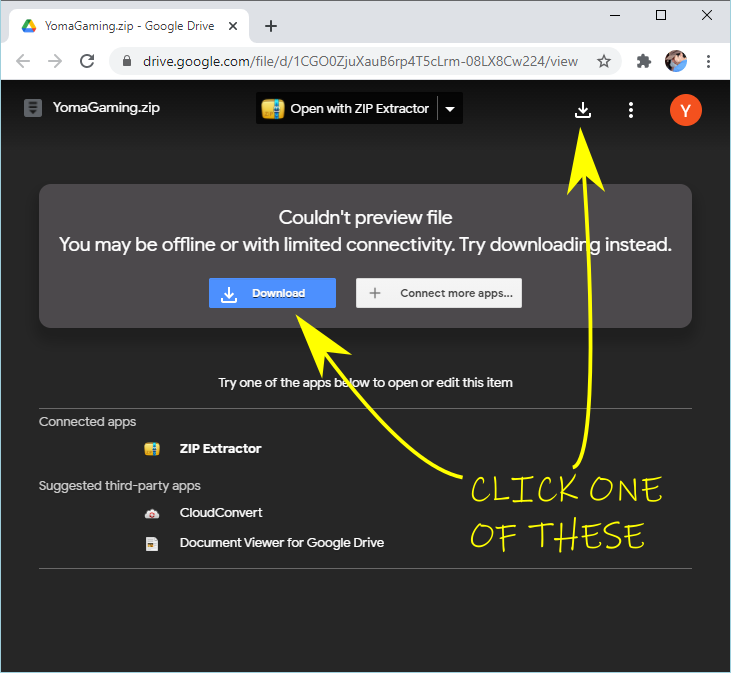
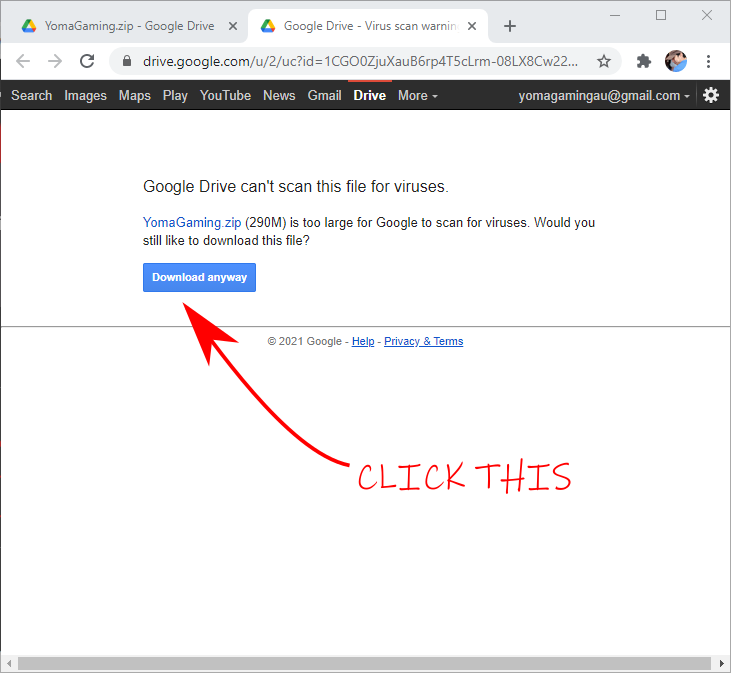

Step 2 – Extract
Extract to your C or D drive upper-most folder.
After extracting, you should see a C:\YomaGaming\ or D:\YomaGaming\
If you see double level folders such as C:\YomaGaming\YomaGaming\ , then you made a mistake. Just move the nested YomGaming folder up one level.

DO NOT extract to your Downloads, Desktop, or Program Files folder or you will experience issues.

If you don’t want to extract to your drive’s root folder, you can create a new folder, for example C:\Games\ then extract YomaGaming in there.
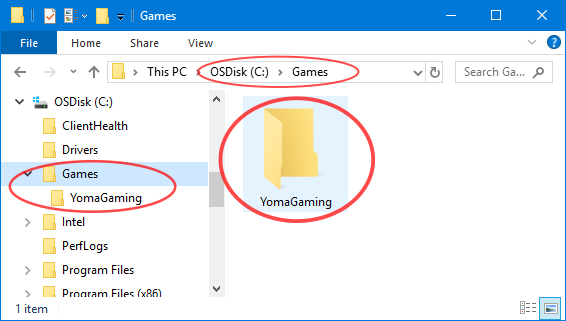
Step 3 – Register
Please see the list at yoma.one/ign/ before registering your IGN
Go inside the YomaGaming folder, double-click Register
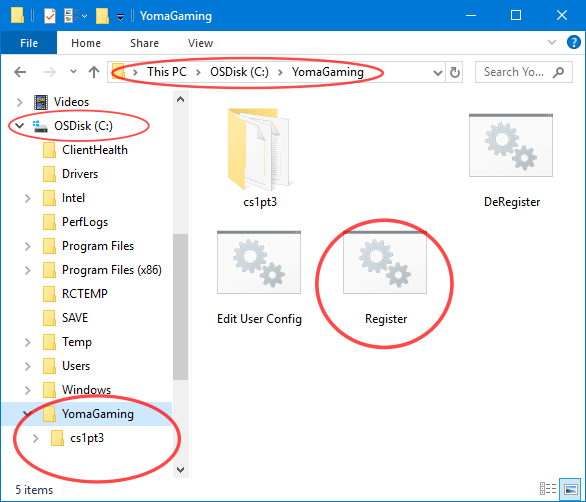
If a warning appears, follow these…
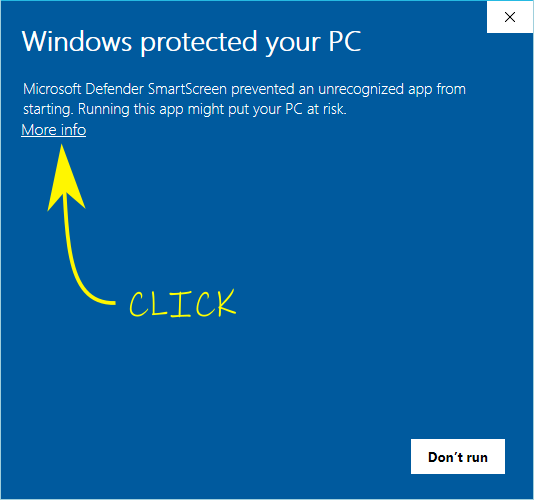

This window will appear, press OK
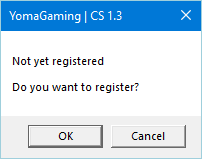
Decide the in-game-name (IGN) that you want to use while playing and type it here. Please choose wisely. Change name is by request only.

Press OK afterwards but do not close.
Step 4 – Submit
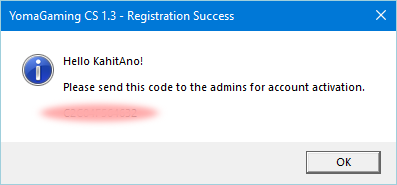
Type or send a clear screenshot showing your IGN and code.
Please note:
- Send a direct message to ONLY ONE of the Facebook group admins. do not send to all admins.
- Please DO NOT post or comment your IGN and Code on the Facebook group or Messenger group chats. It’s your private code.
- Please wait at least 48 hours for server access. Sometimes it’s instant if we are available.
- You will be notified via private message as soon as we activate your registration.
Step 5 – Video Setup
On your Desktop, look for the Counter-Strike YomaGaming shortcut, doublc-click it.

Some coloured windows will appear to check for updated game files. Just let it finish. The Counter-Strike main menu will appear afterwards.
Go to Configuration
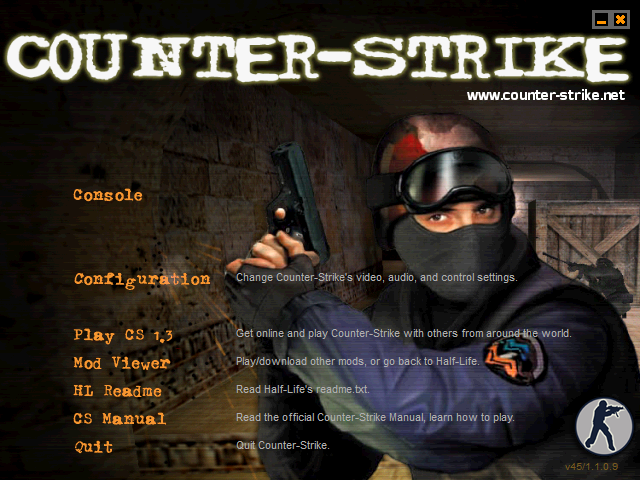
Go to Video
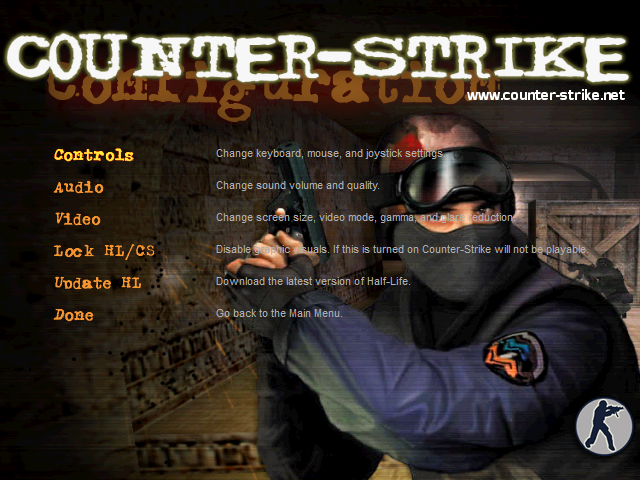
Go to Modes
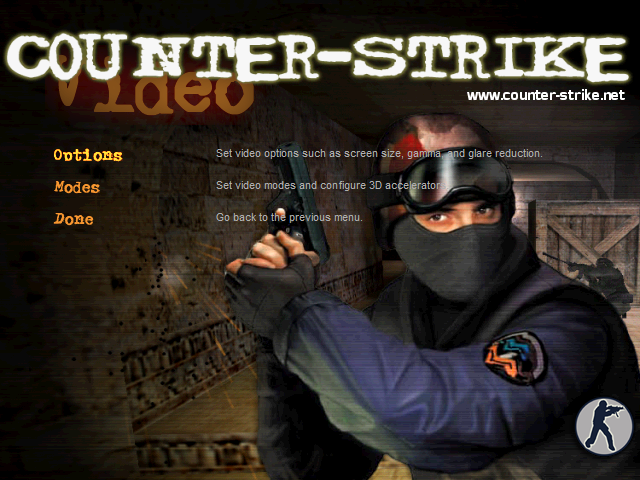
Choose OpenGL or Direct3D.
Start with 800×600, you can adjust this later.
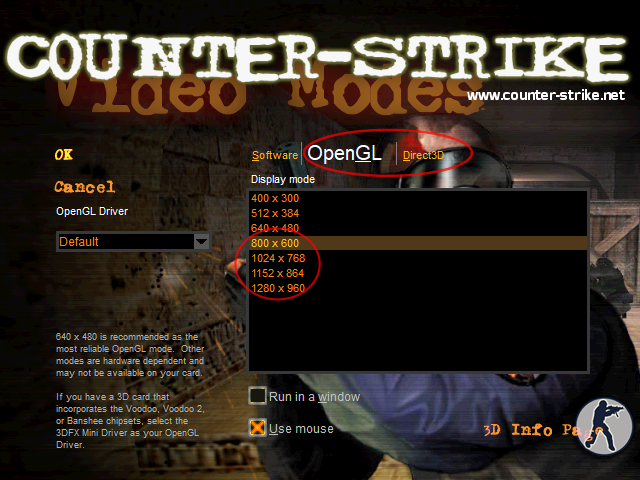
Press OK > Done > Done until you reach the main menu.
Step 6 – Play
Click Console
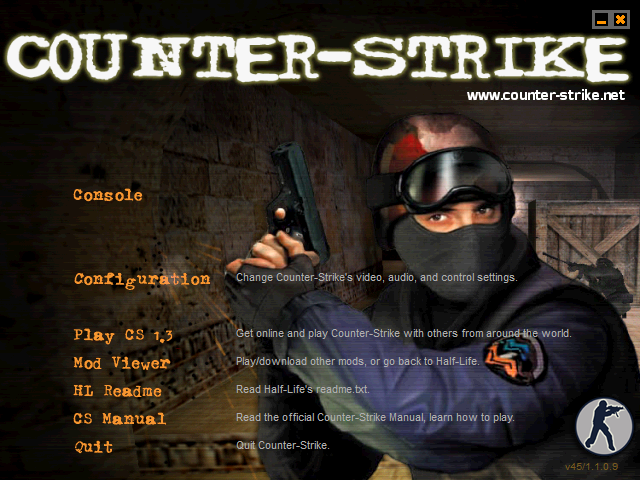
Type server1
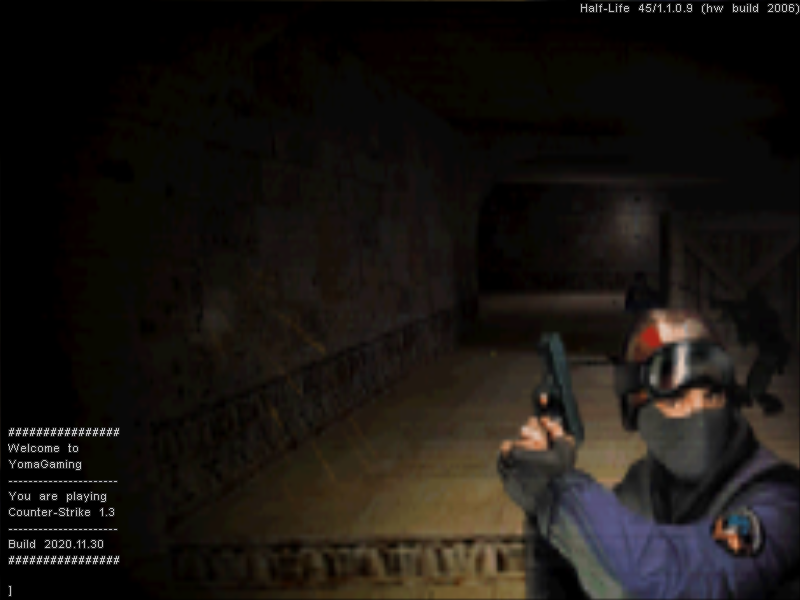
Please watch for announcements and type the server# mentioned, for example, server11, or server21, etc…
Other stuff
Send a personal or direct message to any of the Facebook group admins. Post or comments are not monitored. PM is the key!