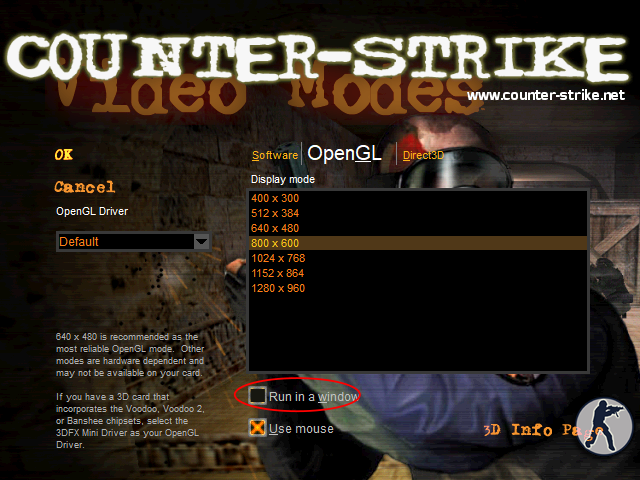Introduction
Playing in windowed mode has benefits. Switching (alt-tab) to other applications is more stable. It may be the only solution if you are streaming if all other options fail. Or, if you just like switching windows around effortless.
To play in window mode, you need to create a temporary shortcut to start the game. But after enabling it, you must start the game using the standard shortcut found on your Desktop.

Proceedure
Look for the HL.exe file in your game folder, usually found here C:\YomaGaming\cs1pt3\
Right-click HL.exe then Create a shortcut

A HL – shortcut will appear afterwards.
Right-click the shortcut then select Properties
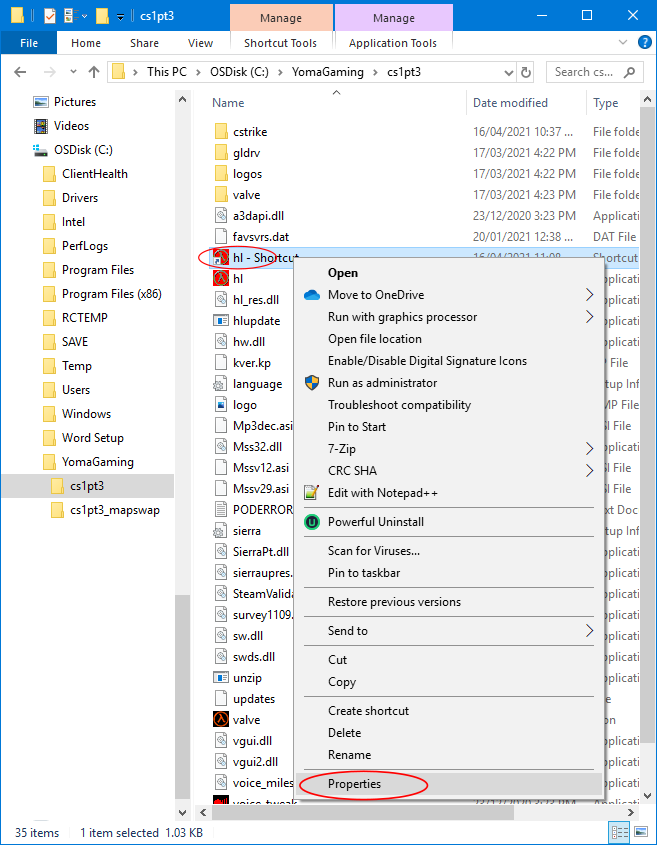
On the Target, add this at the end
-game cstrike -console -window
Then press OK

Start the game using the shortcut you created and modified HL – shortcut
When the game main menu appears, Exit, yes Exit!
Start the game again using the standard shortcut/icon found on your Desktop

Click on Configuration
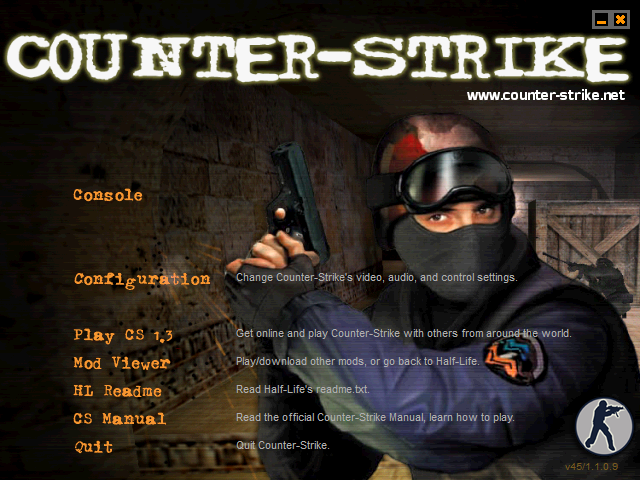
Click on Video
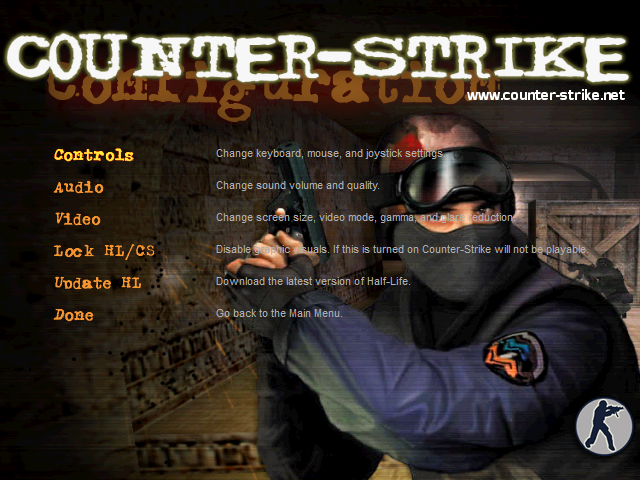
Click on Modes
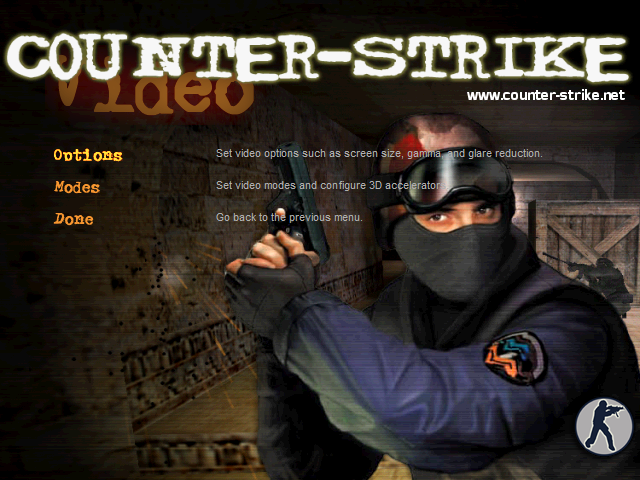
You will notice Run in a window is now enabled. You may change to the resolution that you want.
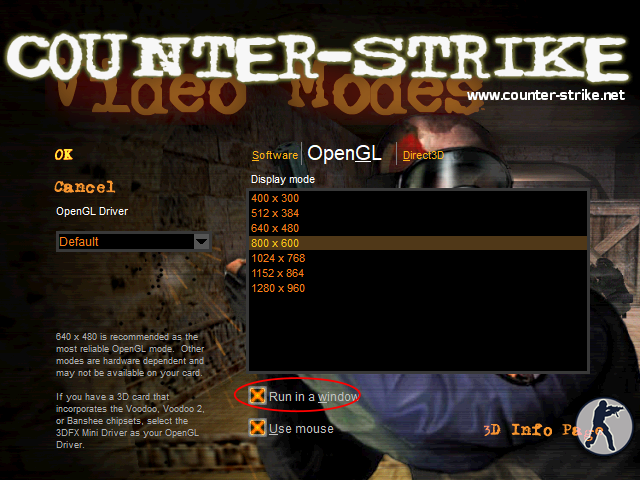
Press OK > Done > Done until you reach the main menu.
Leave Window Mode
Start the game as usual, go to the Video configuration, then disable Run in a window option. Boom. Done.